How To Install Laravel PHP Framework on a CentOS 7 or RHEL 7
- Category : Linux Helpline (Easy Guide)
- Posted on : Mar 14, 2019
- Views : 1,570
- By : Tadashi P.
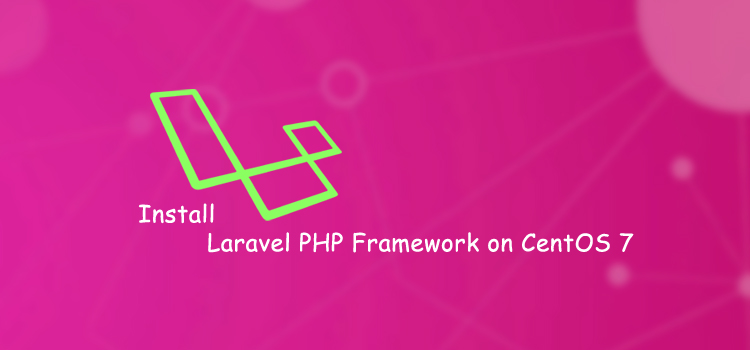
1. Introduction
Laravel is a free, open source PHP framework designed for the fastest development of MVC (Model-View-Controller) web applications in PHP. After a great search for the best framework which I can work with, I found laravel to be the best. It is regarded as one of the most popular and secure PHP framework available today. This article will help you to install Laravel 5 PHP Framework on CentOS 7.
2. Prerequisites
2.1 Server Configuration
- OS CentOS 7 / RHEL 7
- Memory Minimum 512 MB
- HDD Space Minimum
2.2 Requirements
This installation requires LAMP/LEMP with PHP 5.5 or above. You can follow my document (lampinstall.txt) to install apache, MariaDB. After that follow the steps given below to install the required php version and modules.
2.3 Setting up Yum Repositories
At first, you need to add REMI and EPEL rpm repositories in your system. These repositories have all the updated packages for the installation. Use the following commands to add them.
# rpm -Uvh https://dl.fedoraproject.org/pub/epel/epel-release-latest-7.noarch.rpm # rpm -Uvh https://mirror.webtatic.com/yum/el7/webtatic-release.rpm
Hope you all are having the apache and MariaDB installed and configured. Now install the PHP and the required modules by the following.
# yum install php55w php55w-opcache php55w-xml php55w-mbstring php55w-pdo
Thus we have completed the basic server setup. Now we can move on to the installation of composer.
3. Install Composer
Laravel uses composer to manage its dependencies. So we need to install composer before the installation of laravel. Use the following command to install Composer.
[root@hostname-centos7 ~]# curl -sS https://getcomposer.org/installer | php #!/usr/bin/env php All settings correct for using Composer Downloading... Composer successfully installed to: /root/composer.phar Use it: php composer.phar
Then move the composer.phar file to /usr/local/bin/ and rename it as below.
[root@hostname-centos7 ~]# mv composer.phar /usr/local/bin/composer
Give execute permission to the Composer.
[root@hostname-centos7 ~]# chmod +x /usr/local/bin/composer
Thus the installation of composer is completed. Now we can directly move on to the installation of laravel.
4. Install Laravel
Navigate to /var/www/ and download the latest version of Laravel using the commands below. Thus will clone master repo of laravel from github.
[root@hostname-centos7 ~]# cd /var/www [root@hostname-centos7 www]# git clone https://github.com/laravel/laravel.git Cloning into 'laravel'... remote: Counting objects: 25968, done. remote: Total 25968 (delta 0), reused 0 (delta 0), pack-reused 25968 Receiving objects: 100% (25968/25968), 9.70 MiB | 6.02 MiB/s, done. Resolving deltas: 100% (13061/13061), done.
After than move to the laravel code directory and use composer to install all dependencies required for Laravel framework.
# cd /var/www/laravel # composer install
This will take a while according to the network speed. After than set proper permissions on files.
# chown -R apache.apache /var/www/laravel # chmod -R 755 /var/www/laravel
Thus the basic setup of laravel is completed.
5. Set Encryption Key
At first, set the 32 bit long random number encryption key by using the command below, which used by the Illuminate encrypter service.
[root@hostname-centos7 laravel]# php artisan key:generate Application key [WRAGp0Pu9kTHiZDqbsEKGXDjSWNL76iF] set successfully.
Then update the above generated application key into the config/app.php configuration file. Also make sure that cipher is set properly.
'key' => env('WRAGp0Pu9kTHiZDqbsEKGXDjSWNL76iF')/ This key is used by the Illuminate encrypter service and should be set.
'cipher' => 'AES-256-CBC',
6. Create Apache Virtual Host
Now create a Virtual Host in your Apache configuration file to access Laravel framework from web browser.
To do it edit the apache configuration file /etc/httpd/conf/httpd.conf and add the code below and save the file.
# vim /etc/httpd/conf/httpd.conf
ServerName laravel.yourwebsite.com
DocumentRoot /var/www/laravel/public
AllowOverride All
After than restart the apache service and access Laravel framework using your favourite web browser and you will see a page like the image below which means laravel is properly installed.
# systemctl restart httpd
Categories
Subscribe Now
10,000 successful online businessmen like to have our content directly delivered to their inbox. Subscribe to our newsletter!Archive Calendar
| Sat | Sun | Mon | Tue | Wed | Thu | Fri |
|---|---|---|---|---|---|---|
| 1 | 2 | |||||
| 3 | 4 | 5 | 6 | 7 | 8 | 9 |
| 10 | 11 | 12 | 13 | 14 | 15 | 16 |
| 17 | 18 | 19 | 20 | 21 | 22 | 23 |
| 24 | 25 | 26 | 27 | 28 | 29 | 30 |
| 31 | ||||||
Recent Articles
-

Posted on : Jul 25
-

Posted on : Jul 07
-

Posted on : Apr 07
-

Posted on : Mar 19
Optimized my.cnf configuration for MySQL 8 (on cPanel/WHM servers)
Tags
- layer 7
- tweak
- kill
- process
- sql
- Knowledge
- vpn
- seo vpn
- wireguard
- webmail
- ddos mitigation
- attack
- ddos
- DMARC
- server load
- Development
- nginx
- php-fpm
- cheap vpn
- Hosting Security
- xampp
- Plesk
- cpulimit
- VPS Hosting
- smtp
- smtp relay
- exim
- Comparison
- cpu
- WHM
- mariadb
- encryption
- sysstat
- optimize
- Link Building
- apache
- centos
- Small Business
- VPS
- Error
- SSD Hosting
- Networking
- optimization
- DNS
- mysql
- ubuntu
- Linux













