FTP Client | 4 Free Software Options To Access Website’s Files
- Category : Development
- Posted on : Oct 14, 2017
- Views : 2,259
- By : Tadashi P.
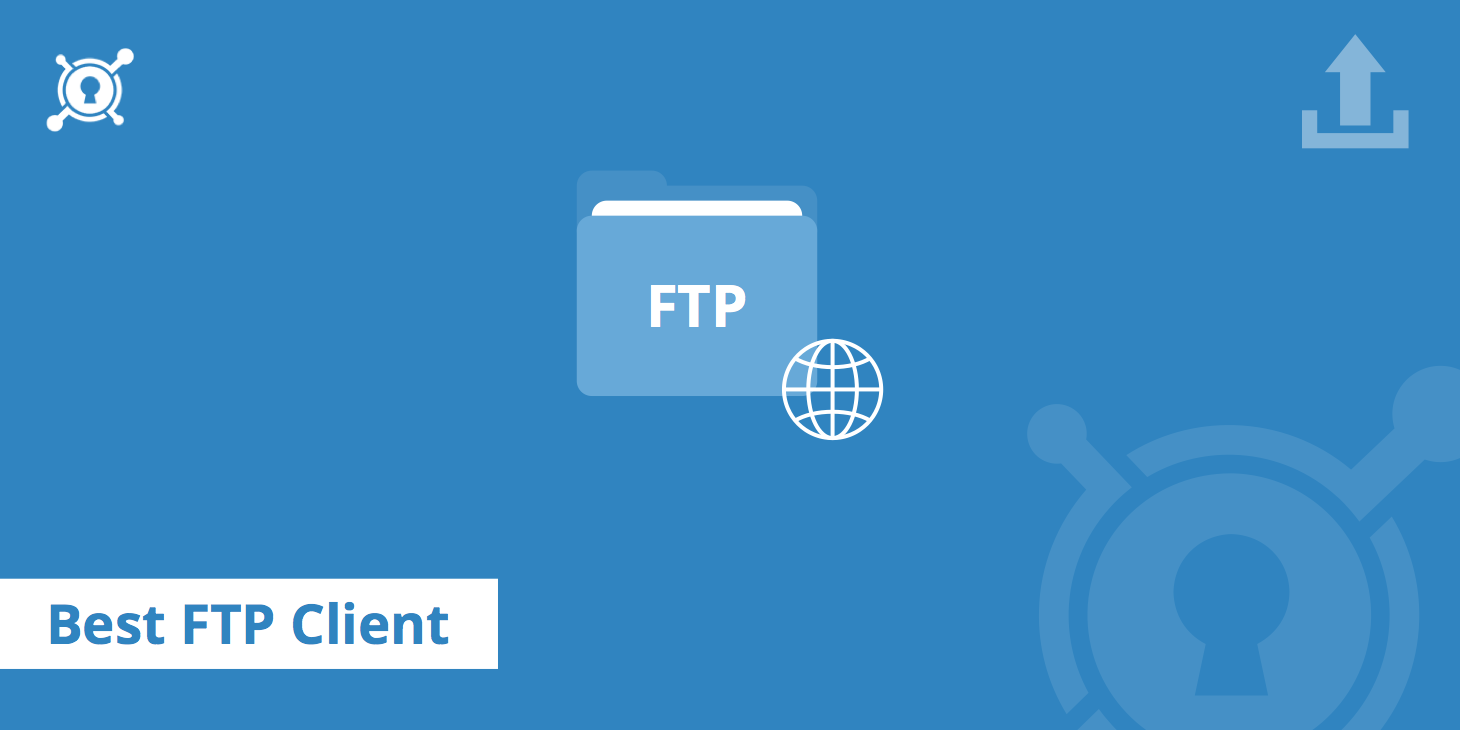
Accessing and editing your website’s files shouldn’t need to be a hassle, but the standard methods for doing so can be a bit lacking. While most control panels offer you in-browser file managers, or enable you to use the command line, those methods can be clunky and unintuitive.
File Transfer Protocol (FTP), on the other hand, is both easy to use and a robust solution. It enables you to visualize your file structure, and access advanced options for each file within an intuitive interface. Plus, there are plenty of free FTP tools available.
In this article, we’re going to talk about how FTP works and why you should be using it. Then we’ll introduce you to four FTP clients you can use to manage your website more efficiently. Let’s get to it!
Why You Should Be Using File Transfer Protocol (FTP)
Using an FTP client, you can connect to a server in order to view and interact with the files and folders stored on it. In practice, this works similarly to how you browse the folders on your own local computer, except that you’re remotely connected to an external server instead.
Let’s take a look at some of the key benefits of using FTP:
- It’s easier to transfer large files. FTP is perfect for transferring large files, and bulk transferring several files at once.
- You can resume your connection where you left off. If your connection drops in the middle of a file transfer, you won’t need to restart it from scratch.
- You can create multiple FTP accounts. As an administrator, you can create FTP accounts for your collaborators and set specific permissions for each one.
There can be other advantages as well. For example, FTP clients are often easy to use, and many offer a user-friendly graphical interface. However, both these factors will vary depending on which client you use, which is something we’ll discuss more fully in the next section.
Before that, it’s important to note that while FTP is an excellent tool in most cases, it’s not perfect. For example, standard FTP comes with some significant security flaws, which you can circumvent by using Secure FTP (SFTP) whenever possible. There’s also an option called FTP over Secure Sockets Layers (FTPS), which can encrypt your entire session. In most cases using FTPS is preferable, although it can impact the speed at which you browse and access your files.
4 Free FTP Clients for Accessing Your Website’s Files
There are dozens of FTP clients available online. For this list, we decided to focus on options that excel when it comes to ease of use and range of features. Let’s take a look at each one in turn.
1. FileZilla (Windows, Linux, and OS X)

FileZilla is an open-source FTP client that supports FTP, FTPS, and SFTP. Regardless of which protocol you use, the client remains easy to work with thanks to its clean interface and drag-and-drop functionality. Moreover, it’s easy to manage multiple FTP connections simultaneously, using FileZilla’s tab system.
It’s also simple to install and connect to any server using this client. There are some options you’ll have to dig around for when you want to find them, but FileZilla is a very straightforward tool overall.
Key Features:
- Supports FTP, FTPS, and SFTP connections.
- Lets you have multiple connections active at once.
- Enables you to create bookmarks for accessing important directories in seconds.
Price: FileZilla is an open-source tool, which means that it’s entirely free to use.
2. Cyberduck (Windows, OS X)
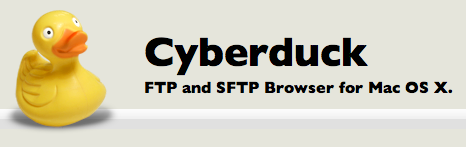
Cyberduck is by far the most versatile tool on this list. On top of being a full-fledged FTP client (with support for SFTP as well), it also enables you to connect to services such as Google Drive, Dropbox, OneDrive, Amazon S3, and more.
This client is easy to use, even for beginners. Plus, it features an interface inspired by OS X, with straightforward file-browsing features. However, there is a bit of a learning curve if you want to use Cyberduck to connect to all the compatible platforms.
Key Features:
- Supports FTP and SFTP connections.
- Connects to Dropbox, Google Drive, OneDrive, Microsoft Azure, Backblaze, Amazon S3 accounts, and more.
- Lets you implement version control depending on the service you’re connecting to (Amazon S3, for example).
- Provides the option to configure notifications for your file transfers.
Price: Despite offering a set of features most FTP clients would envy, Cyberduck is 100% free to use.
3. Free FTP (Windows)
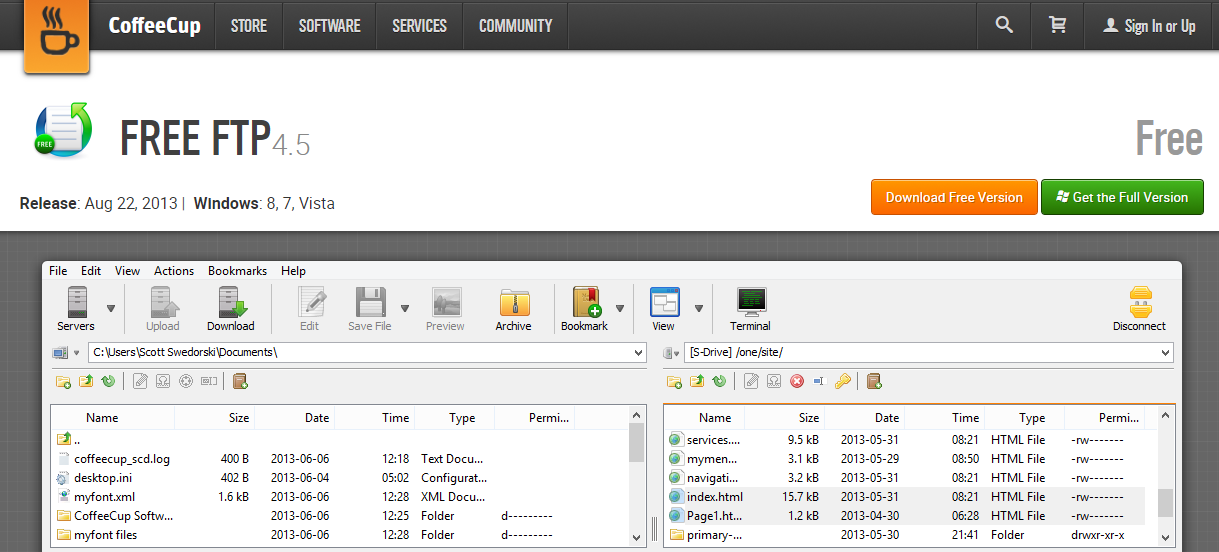
Free FTP is an excellent client if you’re looking for a no-nonsense FTP, SFTP, and FTPS solution. It offers a very user-friendly interface, thanks to its big icons and intuitive tabbing system.
Moreover, Free FTP comes with its own built-in text editor, and even enables you to preview image files without having to leave the main window. These features make Free FTP an outstanding choice if you want an all-in-one client that’s simple to use.
Key Features:
- Supports FTP, SFTP, and FTPS connections.
- Enables you to connect quickly to the servers you need using bookmarks.
- Lets you back up your websites with a couple of clicks, using a built-in storing feature.
- Includes a built-in text editor and image previewing tools.
Price: All the features we’ve talked about so far are available through the Free FTP client. A premium version of the software, called Direct FTP, is also available for a one-time $39 fee.
4. WinSCP (Windows)
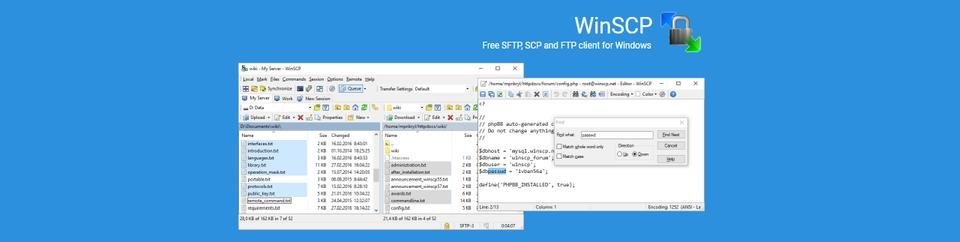
WinSCP strikes a solid balance between all the other tools we’ve covered so far. Along with enabling you to access your website via FTP and SFTP, it also supports Amazon S3 and WebDAV connections.
Moreover, this client can integrate with tools such as PuTTY if you want to manage your website via the command line. It even includes advanced scripting and task automation functionality. All these features combined make for a powerful FTP client, albeit one with a somewhat steep learning curve and a cluttered interface.
Key Features:
- Supports FTP and SFTP connections.
- Doubles as a WebDAV and Amazon S3 client.
- Integrates with third-party tools such as PuTTY.
- Enables you to automate complex tasks using scripts.
Price: WinSCP is a free, open-source tool.
FTP Software Conclusion
When accessing files from your website, you need a method that is both reliable and efficient. As we’ve demonstrated in this article, FTP software is the best method for doing that. It’s easier to use than the command line, and it packs a ton more usability-related features than most web-based file browsers.
The only choice you need to make is which FTP client you want to use for your day-to-day work. Each one of the tools on this list should be able to handle anything you throw at it, so feel free to pick whichever one you’re most comfortable with:
- FileZilla: A powerful, multi-platform FTP client with plenty of advanced features.
- Cyberduck: This one-in-all tool supports FTP connections and multiple storage services.
- Free FTP: A no-frills FTP client that’s easy for anyone to pick up.
- WinSCP: You can use this versatile client to manage your files and automate complex tasks via FTP.
Categories
Subscribe Now
10,000 successful online businessmen like to have our content directly delivered to their inbox. Subscribe to our newsletter!Archive Calendar
| Sat | Sun | Mon | Tue | Wed | Thu | Fri |
|---|---|---|---|---|---|---|
| 1 | 2 | |||||
| 3 | 4 | 5 | 6 | 7 | 8 | 9 |
| 10 | 11 | 12 | 13 | 14 | 15 | 16 |
| 17 | 18 | 19 | 20 | 21 | 22 | 23 |
| 24 | 25 | 26 | 27 | 28 | 29 | 30 |
| 31 | ||||||
Recent Articles
-

Posted on : Jul 25
-

Posted on : Jul 07
-

Posted on : Apr 07
-

Posted on : Mar 19
Optimized my.cnf configuration for MySQL 8 (on cPanel/WHM servers)
Tags
- layer 7
- tweak
- kill
- process
- sql
- Knowledge
- vpn
- seo vpn
- wireguard
- webmail
- ddos mitigation
- attack
- ddos
- DMARC
- server load
- Development
- nginx
- php-fpm
- cheap vpn
- Hosting Security
- xampp
- Plesk
- cpulimit
- VPS Hosting
- smtp
- smtp relay
- exim
- Comparison
- cpu
- WHM
- mariadb
- encryption
- sysstat
- optimize
- Link Building
- apache
- centos
- Small Business
- VPS
- Error
- SSD Hosting
- Networking
- optimization
- DNS
- mysql
- ubuntu
- Linux













